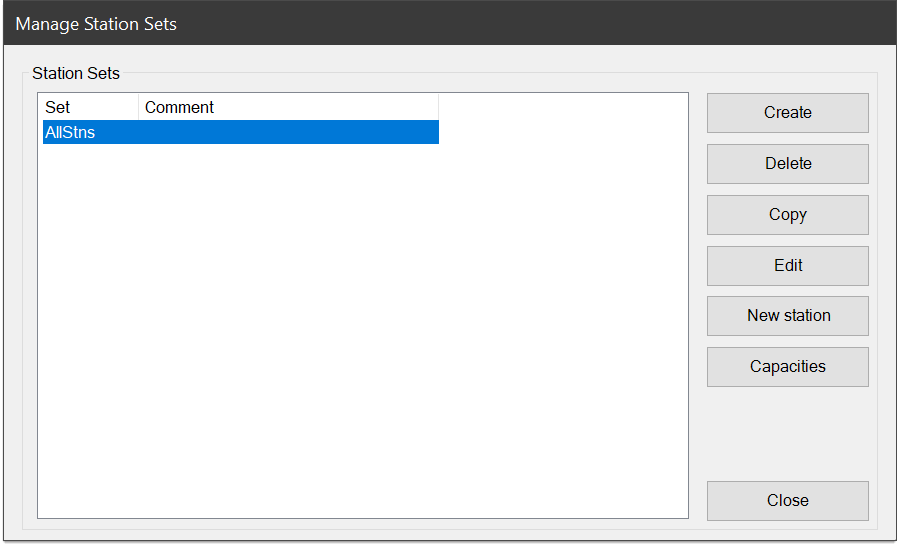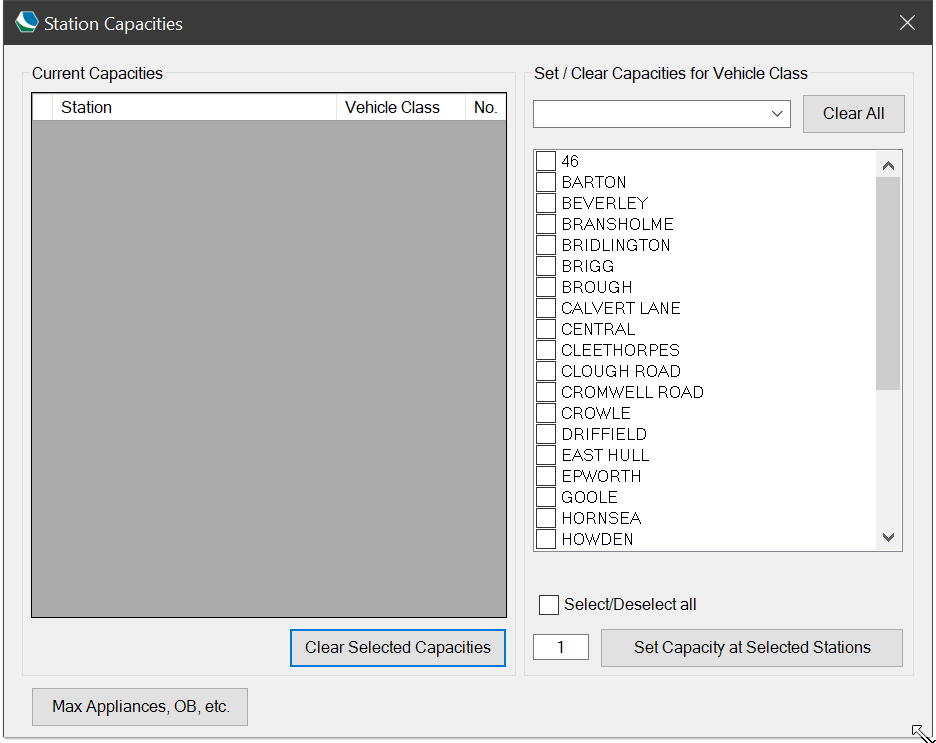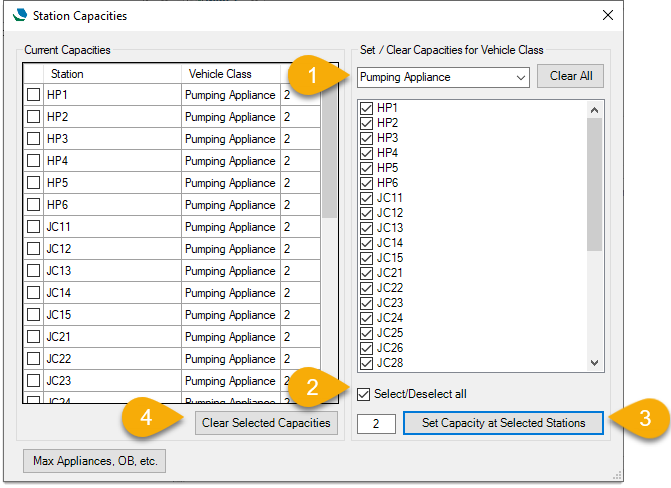Creating a table of Stations
In Workload Modeller, the locations at which appliances are based are handled using a table of Stations. When creating a model, there are several choices on how to determine the ‘closest’ stations to respond to a request:
- By straight-line distance
- By SIS route-finding on topological data – using a database of Stored Route Costs
- By ‘station-ground’ – where a ‘station-ground’ can be any area, e.g. an isochrone, with an attribute defining the station to which it refers.
To begin using these options, select Setup > Stations. 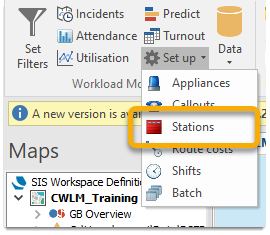
This opens the Manage Station Sets window which lists the tables of Stations already created.
To create a new Station Set, click the  button.
button.
Stations are available for selection if they:
- are marked as not being Over Border (OB) or
- have Easting and Northing values.
Select the stations to be included in the set, enter a Name, (and an optional Comment) and click Create.
Note: The entry in the Name field must be a single word as this forms part of the table name in the database.
To delete a Stations Set, select it in the list and click the 
Workload Modeller does not provide an interface to edit a Stations set once it is created. If necessary, the set can be edited directly in the database.
Station Capacity
When modelling with resource sets containing floating appliance, it is vital to know a Station’s capacity.
To set these limitations, click the 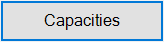 button. This opens the Station Capacities window.
button. This opens the Station Capacities window.
The list of names with check boxes on the right is a list of all stations at which capacities can be set, i.e. not Over Border.
Example
This example shows how all stations have been set the capacity to hold 2 Pumping Appliances:
- Select Pumping Appliance in the drop-down on the top right.
- Click Select/Deselect all to quickly select all stations in the list
- Set the number to 2 and click Set Capacity at Selected Stations.
- The capacity for any vehicle classes at any stations can be cleared by checking the relevant check box in the left list and clicking Clear Selected Capacities.
Editing Station (Base) parameters
Use the  button to easily and quickly edit station parameters.
button to easily and quickly edit station parameters.
TIP: See also Editing Database.